Staying connected with your grandchildren is a joy, but with a busy inbox, their emails can get lost in the shuffle. Smart Mailboxes in Mac Mail make it easy to keep every message from your grandkids in one special place—without extra effort.
What Is a Smart Mailbox?
A Smart Mailbox is like a smart filter for your email. It gathers messages based on rules you set – like who sent them or what the subject contains – but doesn’t move or copy them. Think of it as a “magic window” into your inbox.
Smart Mailbox vs. Regular Mailbox: What’s the Difference?
- Smart Mailbox:
- Emails stay where they are (Inbox, Sent, etc.).
- Shows only the messages that match your rules (e.g., all grandkids’ emails).
- Updates automatically as new emails arrive.
- Regular Mailbox (Folder):
- You must move emails into it manually (drag-and-drop).
- Works like a storage folder – great for archiving or saving special memories.
- Emails moved here no longer live in your inbox.
Best practice: Use a Smart Mailbox for daily organization, and a regular mailbox to save treasured emails you want to keep forever.
Step-by-Step: Create a Smart Mailbox for Your Grandchildren
- Launch the Mail app on your Mac.
- From the top Mail menu, select Mailbox.
- Select New Smart Mailbox…
- Give your Smart Mailbox a meaningful or heartwarming name – like Grandkids’ Emails.
- Set the Smart Mailbox Rules:
- Select “any” or “all” determine if an email must meet one or all of the conditions to be included in the Smart Mailbox (select “any” to include all grandchildren in one rule).
- Use the “From” and “contains” dropdown menus and text fields to define the specific condition (e.g., if you choose “Entire Message,” you can then specify “contains” and enter a grandkid’s name).
- Click + if you want to add additional conditions to the rule.
- If needed, select the checkbox to include messages from your Trash or Sent folders in the Smart Mailbox.
- Click OK.
Your Smart Mailbox will now appear in the left-hand Mail sidebar.
How to Save Treasured Emails from Your Grandchildren
If a particular message is extra special (photos, school achievements, holiday notes), you can:
- Move it to a Regular Mailbox (Folder)
- From the top Mail menu, select Mailbox.
- Select New Mailbox…
- Give your Mailbox a meaningful or heartwarming name – like Grandkids’ Memories.
- Your Mailbox will now appear in the left-hand Mail sidebar.
- Drag the email into that folder.
- Flag It
- Right-click the email.
- Select Flag.
- Choose a color.
- Save as a PDF
- Select the email.
- From the top Mail menu, select File.
- Select Export as PDF.
- Give the PDF a name and save to your Documents or Photos.
Visual Concept: How Smart and Regular Mailboxes Work Together
- Inbox (Original Email): Stays where it is.
- Smart Mailbox: Shows all grandchildren’s emails automatically.
- Regular Mailbox (Memory Folder): Holds special emails you drag into it.
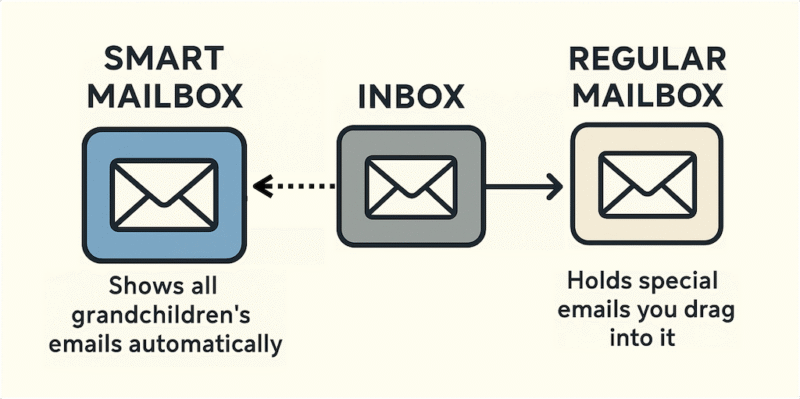
Final Thoughts
A Smart Mailbox in Mac Mail is perfect for staying organized and never missing your grandchildren’s messages. And when an email is truly special, move it to a dedicated folder or save it as a PDF for a permanent keepsake.


