What is Finder on Mac?
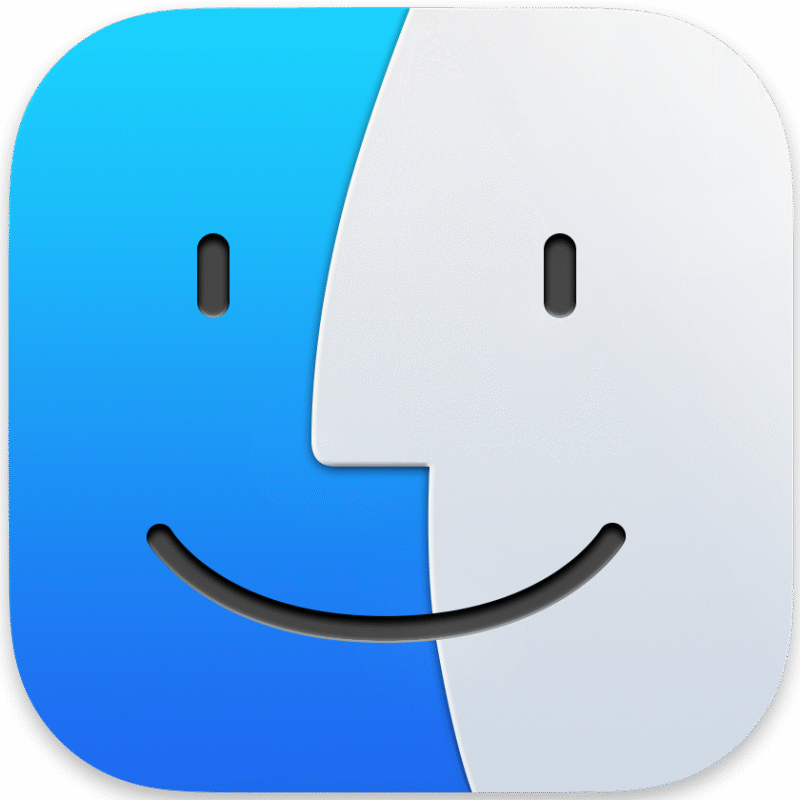
Finder on a Mac is the default file management application that lets you browse, organize, and manage your files, folders, and connected devices. It’s essentially the macOS equivalent of Windows File Explorer. Finder is always running in the background and is represented by the blue-and-white smiling face icon in the Dock.
Key Functions of Finder
Finder is the core file management app on your Mac. Its key functions, including browsing, organizing, searching, and managing files and folders efficiently.
- File and Folder Management: Create, delete, move, copy, and rename files and folders.
- Navigation: Browse your Mac’s storage, external drives, networked servers, and cloud services (like iCloud Drive).
- Quick Look: Preview files without opening them by selecting a file and pressing the spacebar.
- Search: Use the search bar or Spotlight integration to find files and folders.
- Tags & Organization: Add tags, sort items, or use views like List, Icon, Column, or Gallery.
- Access to Applications and Utilities: Quick access to the Applications folder, AirDrop, and shared devices.
Different Ways to Launch and Access Mac Finder
Finder is your gateway to file management on a Mac. Explore multiple ways to open Finder so you can browse, organize, and manage files without delay.
- Click the Finder icon in the Dock.
- Finder windows open whenever you click a folder or drive.
Understanding the Finder Window
Mastering the Finder window helps you navigate your Mac like a pro. Explore its sections, including the menu bar, sidebar, toolbar, content area, and optional path bar for smoother file browsing and organization.
- Top Menu Bar: Shows File, Edit, View, Go, Window, Help, which you’ll use often.
- Sidebar: Quick access to folders like Desktop, Documents, Downloads, and connected drives.
- Toolbar: Buttons for changing view, arranging files, and using search.
- Content Area: Where your files and folders appear.
- Path Bar: Shows the folder path at the bottom (enable via View > Show Path Bar).
Choosing a Finder View
Optimize your file management by choosing the ideal Finder view on your Mac. Use Icon, List, Column, or Gallery view to quickly find, preview, and organize your files.
- Icon View: Shows large icons for easy visual browsing.
- List View: Shows files in rows with details like size, date, and kind.
- Column View: Shows a hierarchical view of folders; very handy for navigating nested folders.
- Gallery View: Displays a large preview of a selected file, perfect for images or PDFs.
Switch views using the toolbar buttons, the View menu or keyboard shortcuts.
Navigating Files and Folders
Easily explore and navigate your Mac’s files and folders using Finder. Master folder hierarchy, sidebar shortcuts, and toolbar tools to find and manage documents efficiently.
- Double-click a folder to open it.
- Use the Back/Forward buttons in the toolbar to move between locations.
- Use the Sidebar for quick access to common locations.
- Use Command + Up Arrow to go to the parent folder.
Search and Find Files and Folders
Master file search on macOS to save time and stay organized. Finder lets you quickly locate files and folders using keywords, filters, and advanced search options.
- Use the search bar in the top-right corner of Finder.
- Filter results by kind, date, or tags using the toolbar options.
- For advanced search, click the + button under the search bar to add multiple criteria.
Managing Files and Folders
Effective file and folder management on macOS helps you stay organized and work faster. Use Finder to create folders, move documents, and maintain a clutter-free Mac.
- Create Folder: In the white space of a Finder window Right-click→ select New Folder.
- Rename Files and Folders: Single-click the name and press Return.
- Move Files and Folders: Drag and drop into folders
- Delete Files and Folders: Drag to Trash, on the sidebar.
- Preview Files: Select a file and press spacebar for Quick Look.
Using Tags for Organization
Tags help you quickly find files across multiple folders using the Sidebar.
- Right-click a file and select Tags to assign a color-coded tag.
Connecting External Drives
Connecting an external drive to your Mac expands your storage options and simplifies file management. Use Finder to browse, copy, and organize files on USB drives, hard drives, and other connected devices.
- Plug in a USB drive, external hard drive, or SD card.
- They appear in the Sidebar under Locations.
- Drag files and folders to or from these drives like any other folder.
Customizing Finder
Customize macOS Finder’s appearance and layout to enhance your Mac file management experience and make navigating files faster and more enjoyable.
- Select Finder in the menu bar.
- Select Settings (or Preferences on older Macs) to:
- Choose what shows in the Sidebar.
- Set new Finder windows to open to a specific folder.
- Change the default view.
Mastering Keyboard Shortcuts
Improve your Mac workflow by mastering Finder keyboard shortcuts. From creating folders to previewing files, these shortcuts streamline everyday tasks.
- Command + 1: icon view
- Command + 2: list view
- Command + 3: column view
- Command + 1: gallery view
- Command + I: Get Info (see file details)
- Command + N: New Finder window
- Command + Shift + N: New folder
- Command + Delete: Move selected item to Trash
- Spacebar: Quick Look
- Command + C then Command + V: Copy and Paste
- Command + Delete: Delete file or folder
Pro Tip: Use Column View + Quick Look together. It’s the fastest way to navigate deep folders and preview files without opening apps.


