What Is a Hard Reset on iPhone or iPad (and How It Differs from a Factory Reset)?
A hard reset, also called a “force restart”, is a quick way to get your iPhone or iPad working again when it freezes, stops responding, or shows a black screen. Unlike a factory reset, a hard reset does not erase your data – it simply forces the device to restart.
In this guide, you’ll learn when to use a hard reset and how to do it on every iPhone and iPad model.
When Should You Hard Reset Your iPhone or iPad?
- Frozen or unresponsive screen – The screen doesn’t respond to taps or swipes.
- Black or white screen – Your device shows no image or is stuck on a white screen.
- App or system crashes – An app causes your iPhone or iPad to freeze.
- Overheating or performance lag – Device becomes hot and sluggish.
- Connectivity problems – Wi-Fi, Bluetooth, or cellular services freeze and won’t toggle.
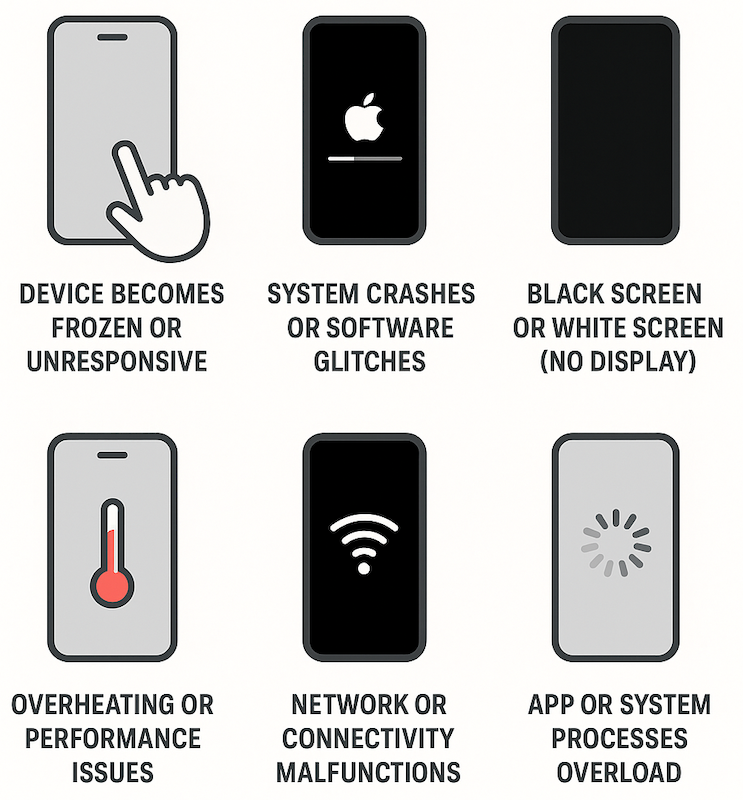
What Does a Hard Reset Do (and Not Do)?
- Does: Force your device to restart and clear minor system errors.
- Does Not: Delete your apps, photos, messages, or other data.
A Hard Reset is different from:
- Soft Reset: A regular restart by turning the device off and on.
- Factory Reset: Erases all data and restores your iPhone/iPad to factory settings.
How to Hard Reset Your iPhone
iPhones with Face ID (X, XS, XR, 11, 12, 13, 14, 15 series)
- Quickly press and release Volume Up.
- Quickly press and release Volume Down.
- Press and hold the Side (Power) button until the Apple logo appears.
- Release the button.
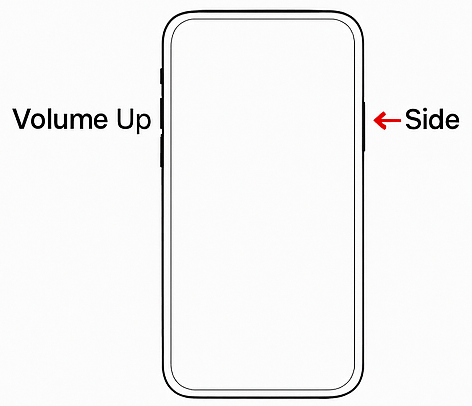
iPhone 8 and 8 Plus
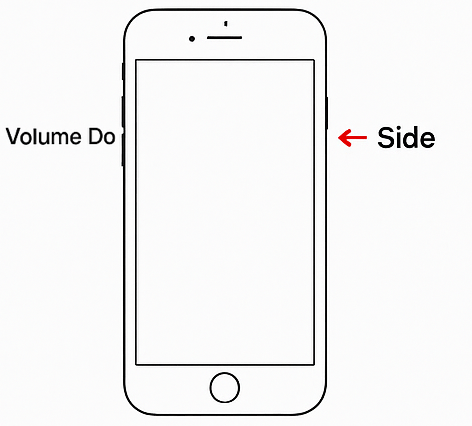
- Quickly press and release Volume Up.
- Quickly press and release Volume Down.
- Press and hold the Side (Power) button until the Apple logo appears.
- Release the button.
iPhone 7 and 7 Plus
- Press and hold Volume Down and the Side (Power) button together.
- Continue holding until the Apple logo appears, then release both.
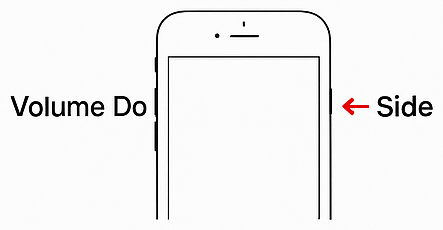
iPhone 6s, 6s Plus, and SE (1st generation)
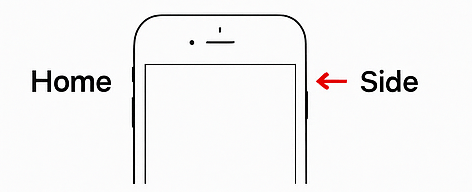
- Press and hold the Home button and Top/Side (Power) button at the same time.
- Release both buttons when the Apple logo appears.
How to Hard Reset Your iPad
iPads with a Home Button
- Press and hold the Home button and the Top (Power) button together.
- Keep holding until the Apple logo appears.
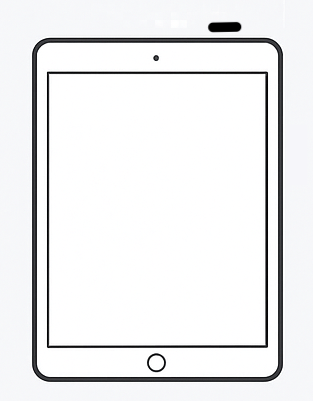
iPads without a Home Button
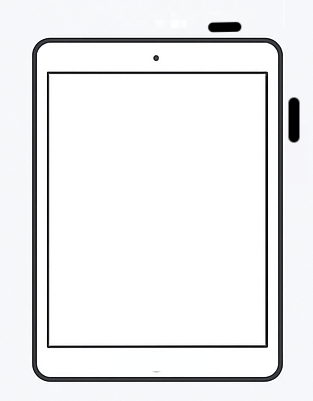
- Quickly press and release Volume Up.
- Quickly press and release Volume Down.
- Press and hold the Top button until the Apple logo appears.
If a Hard Reset Doesn’t Work
- Charge your device for at least 15 minutes and try again.
- Update iOS or iPadOS to the latest version.
- Use Recovery Mode with Finder (Mac) or iTunes (Windows) to restore your device.
- Contact Apple Support if the problem persists.
Final Tips
- Keep your software updated to prevent crashes.
- Back up your device regularly to iCloud or your computer.
- Only use hard resets when necessary – they’re a last resort, not a routine fix.


