Carole Martin invited new Mac users to a very helpful New Mac User Orientation class.
Due to some technical issues, the recording did not work. Carole has recorded a new video covering everything in her notes. Any questions from the class were not recorded, but hopefully this video will cover the answers.
[stream provider=video flv=x:/www.macusersdropin.com/acsig/acsig-20110216/acsig-20110216-iPhone.m4v img=x:/www.macusersdropin.com/acsig/acsig-20110216/acsig-20110216-poster.jpg hd=x:/www.macusersdropin.com/acsig/acsig-20110216/acsig-20110216-desktop.m4v mp4=x:/www.macusersdropin.com/acsig/acsig-20110216/acsig-20110216-iPhone-cell.3gp embed=true share=true width=600 height=360 dock=true controlbar=bottom bandwidth=high title=Apple Classroom SIG Video - February 16, 2011 autostart=false /]
For best viewing (sharpest), select HD (High Definition) in the top right of the video screen and full screen (the farthest right icon [with 4 arrows] in the player bar under the video). When playing in HD on a not real fast Internet connection, you may need to wait for the entire video to be downloaded to your Mac otherwise it may stop and start. Click the Play / Pause button (lower left - just like the one on your VHS or DVD remote, except the remote's icon can't change) and click again to pause. You should see the blue thermometer start increasing to toward the right. Once it goes entirely across, you can click the Play / Pause button to start again.

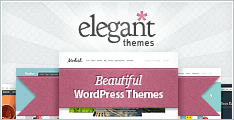
Thanks for the email. Sorry to say I have no idea what HD stands for and how to turn it on if it is something I can control. The voice comes through perfectly but the screen shots are all out of focus. Is there something I can do to correct that on my iMac?
Cliff
We have modified the instructions under the video to hopefully help you.